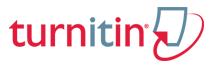
Page Content
Individual Download (Students/Instructors)
- Log in to Turnitin at http://turnitin.psu.edu.
- Enter the appropriate course.
- Students: Click the View button next to the appropriate assignment to view the uploaded document.
Instructors: Enter an Assignment and click the name of the document the student uploaded to view the document. - To download the original document, click the Print/Download icon in the lower left of the document window and select the Download submitted file option.
- To download the document with comments, click the Print/Download icon in the lower left of the document window and select the Download PDF of current view for printing.
- To download the Originality Report:
- Click the red Originality tab at the top of the document viewer.
- Click the Print/Download icon in the lower left of the document window and select the Download PDF of current view for printing.
Batch Download (Instructors Only)
- Log in to Turnitin at http://turnitin.psu.edu.
- Enter the appropriate course.
- Enter the appropriate assignment.
- Check the box next to Author to select all papers. A new area opens with additional options.
- Click the Download button.
- Select either the Original File or GradeMark Paper option.
- You will receive additional instructions on how to download the .zip file.
- Once the .zip file is downloaded, you will need to extract it to view contents.

Delete Student Submissions (Instructors Only)
Instructors can delete submissions by doing the following:
- Check the box next to the submission. This will cause a yellow box to appear at the top of the list of papers.
- Click the Delete link inside the yellow box.
If a students requests a complete deletion of his or her paper from the archive, instructors can submit a request through the IT Service Desk.