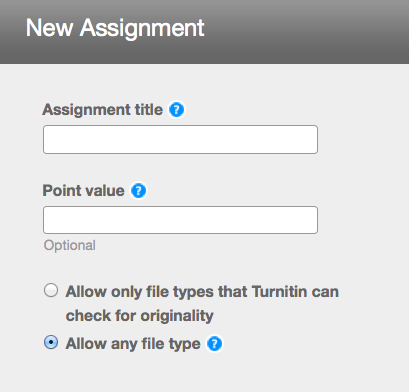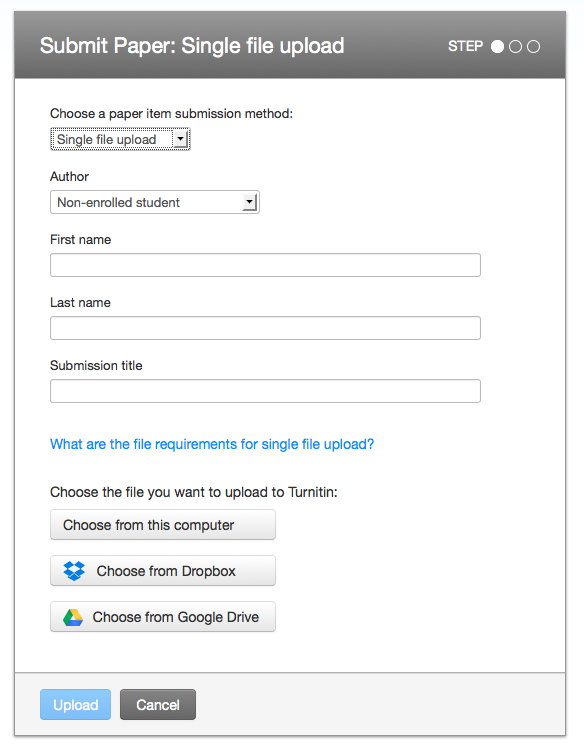FYI – Turnitin may be unavailable during the regularly scheduled maintenance window on Saturday, April 5th from 7:00 AM to 11:00 AM PDT (or 10 AM – 2PM EDT). Please see the System Status page (http://www.turnitin.com/en_us/support/system-status) for more information about Turnitin maintenance windows.
Live information about Turnitin status is available on Twitter at https://twitter.com/TurnitinStatus.